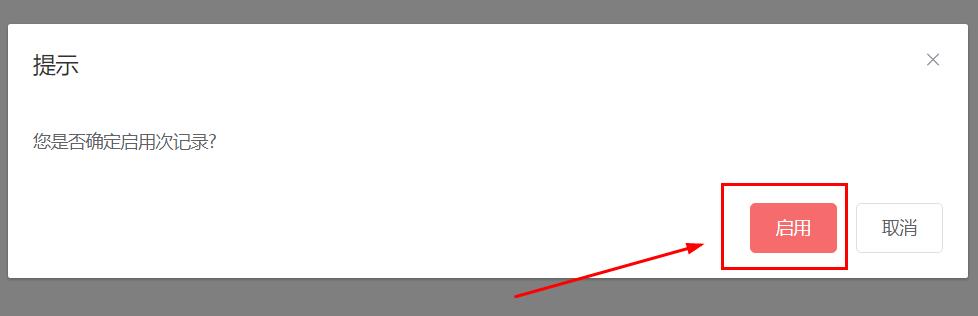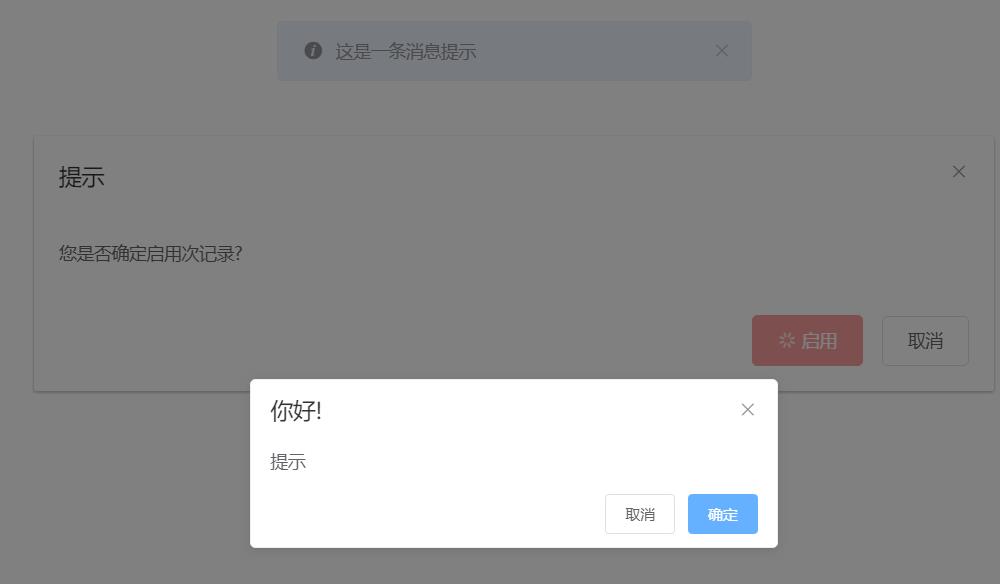以下所述是小编给大家介绍的elementUI vue this.$confirm 和el-dialog 弹出框 移动 示例demo,调试了好久,请直接看DOME 示例,复制就能用:
<!DOCTYPE html>
<html>
<head>
<meta charset="UTF-8">
<title></title>
<!-- import CSS -->
<link rel="stylesheet" href="https://unpkg.com/element-ui/lib/theme-chalk/index.css">
<style media="screen" type="text/css">
#appLoading {
width: 100%;
height: 100%;
}
#appLoading span {
position: absolute;
display: block;
font-size: 50px;
line-height: 50px;
top: 50%;
left: 50%;
width: 200px;
height: 100px;
-webkit-transform: translateY(-50%) translateX(-50%);
transform: translateY(-50%) translateX(-50%);
}
</style>
</head>
<body>
<div id="appLoading">
<span>Loading...</span>
</div>
<div id="app" style="display: none">
<el-dialog title="提示" width="50%" :visible.sync="startUsingDialog" v-dialog_drag>
<span> 您是否确定启用次记录?</span>
<span slot="footer" class="dialog-footer">
<el-button @click="startUsingSubmit()" type="danger" :loading="startUsingLoading">启用</el-button>
<el-button @click="startUsingDiglog=false">取消</el-button>
</span>
</el-dialog>
</div>
<!-- import Vue before Element -->
<script src="https://unpkg.com/vue/dist/vue.js"></script>
<!-- import JavaScript -->
<script src="https://unpkg.com/element-ui/lib/index.js"></script>
<!-- import jquery -->
<script src="https://code.jquery.com/jquery-3.3.1.min.js"></script>
<script>
$(function () {
$("body").on("mousedown", '.el-message-box__header', (e) => {
const dialogHeaderEl = document.querySelector('.el-message-box__header')
const dragDom = document.querySelector('.el-message-box')
dialogHeaderEl.style.cursor = 'move'
// 获取原有属性 ie dom元素.currentStyle 火狐谷歌 window.getComputedStyle(dom元素, null);
const sty = dragDom.currentStyle || window.getComputedStyle(dragDom, null)
// 鼠标按下,计算当前元素距离可视区的距离
const disX = e.clientX - dialogHeaderEl.offsetLeft
const disY = e.clientY - dialogHeaderEl.offsetTop
// 获取到的值带px 正则匹配替换
let styL, styT
// 注意在ie中 第一次获取到的值为组件自带50% 移动之后赋值为px
if (sty.left.includes('%')) {
styL = +document.body.clientWidth * (+sty.left.replace(/\%/g, '') / 100)
styT = +document.body.clientHeight * (+sty.top.replace(/\%/g, '') / 100)
} else {
let lefts = sty.left
let tops = sty.top
if (sty.left == 'auto') {
lefts = '0px'
}
if (sty.top == 'auto') {
tops = '0px'
}
styL = +lefts.replace(/\px/g, '')
styT = +tops.replace(/\px/g, '')
}
document.onmousemove = function (e) {
// 通过事件委托,计算移动的距离
const l = e.clientX - disX
const t = e.clientY - disY
// 移动当前元素
dragDom.style.left = `${l + styL}px`
dragDom.style.top = `${t + styT}px`
dragDom.style.position = `absolute`
// 将此时的位置传出去
// binding.value({x:e.pageX,y:e.pageY})
}
document.onmouseup = function (e) {
document.onmousemove = null
document.onmouseup = null
}
})
})
Vue.directive('dialog_drag', {
bind(el, binding, vnode, oldVnode) {
const dialogHeaderEl = el.querySelector('.el-dialog__header')
const dragDom = el.querySelector('.el-dialog')
dialogHeaderEl.style.cursor = 'move'
// 获取原有属性 ie dom元素.currentStyle 火狐谷歌 window.getComputedStyle(dom元素, null);
const sty = dragDom.currentStyle || window.getComputedStyle(dragDom, null)
dialogHeaderEl.onmousedown = (e) => {
console.log(1);
// 鼠标按下,计算当前元素距离可视区的距离
const disX = e.clientX - dialogHeaderEl.offsetLeft
const disY = e.clientY - dialogHeaderEl.offsetTop
// 获取到的值带px 正则匹配替换
let styL, styT
// 注意在ie中 第一次获取到的值为组件自带50% 移动之后赋值为px
if (sty.left.includes('%')) {
styL = +document.body.clientWidth * (+sty.left.replace(/\%/g, '') / 100)
styT = +document.body.clientHeight * (+sty.top.replace(/\%/g, '') / 100)
} else {
let lefts = sty.left
let tops = sty.top
if (sty.left == 'auto') {
lefts = '0px'
}
if (sty.top == 'auto') {
tops = '0px'
}
styL = +lefts.replace(/\px/g, '')
styT = +tops.replace(/\px/g, '')
}
document.onmousemove = function (e) {
// 通过事件委托,计算移动的距离
const l = e.clientX - disX
const t = e.clientY - disY
// 移动当前元素
dragDom.style.left = `${l + styL}px`
dragDom.style.top = `${t + styT}px`
// 将此时的位置传出去
// binding.value({x:e.pageX,y:e.pageY})
}
document.onmouseup = function (e) {
document.onmousemove = null
document.onmouseup = null
}
}
}
})
new Vue({
el: '#app',
data: function () {
return {
startUsingDialog: true,
startUsingLoading: false,
}
},
//页面加载成功时完成
mounted() {
document.getElementById('app').style.display = 'block';
document.getElementById('appLoading').style.display = 'none';
},
//方法
methods: {
startUsingSubmit() {
this.startUsingLoading=true
this.$confirm("提示", "你好!", {
confirmButtonText: '确定',
cancelButtonText: '取消'
}).then(()=>{
this.startUsingLoading=false
})
this.$message({
showClose: true,
message: '这是一条消息提示',
duration: 0 //表示显示几秒, 0 表示不消失
});
}
},
})
</script>
</body>
</html>
效果图静态展示:
原文链接:https://www.qiquanji.com/post/8252.html
本站声明:网站内容来源于网络,如有侵权,请联系我们,我们将及时处理。

微信扫码关注
更新实时通知